In order to achieve the best possible performance in Pokémon Unite, the settings also play a role. We have an overview of the best system and control settings for you.
Open the settings
Before you can start tweaking the settings in Pokémon Unite, you must first open the required page. However, this is quite simple. The sidebar can be opened in the main menu by pressing the X button on the Nintendo Switch. There you finally select the item “Settings”. This action brings up a whole range of settings that can be changed and individually set up.
In this article, we will mainly take a look at system settings and the general controls of Pokémon Unite that are recommended.
System Settings
– Frame Rate: High (when playing in portable mode).
– Language: Personal preference
– View Fashion Items with Trainer Motions: Off
– Vibrate Function: Off (Personal Preference)
– Text Chat: On
– Voice Chat: On
– Colourblind: On (personal preference)

Players playing in portable mode should first change the frame rate. The MOBA automatically runs in 60 FPS when the Switch is connected to the TV. However, this is not the case when playing in portable mode. Therefore, the frame rate must be changed to “High”. A higher frame rate is very important, especially for MOBAs, because otherwise relevant information can be swallowed up.
The same applies to the chat functions, after all Pokémon Unite is a team game and it is important to get as much information as possible. Therefore, the chat should always be activated (“On”). The vibration, on the other hand, should be switched off (“Off”) if you find that the function is more of a nuisance than a help.
Control
Basic Control:
– Opponent Lock-On Priority: Lowest Remaining HP (Value)
– Attack Controls: Advanced
– Automatic Basic Attacks: Off (On for Jungler)
– Boosted Attack Gauge: On
– Lock-On Icon: On
– In-Motion Pursuit Distance: Standard
– In-Motion Pursuit Mode: On
– Scoring Controls: Hold Button Down
– Camera follows Moves: Off
– Move Aims Follows Movement Direction: Off
– Move Aim snaps to nearby Targets: On
– MiniMap Position: Personal Preference
– Move Learning Controls: Single Button
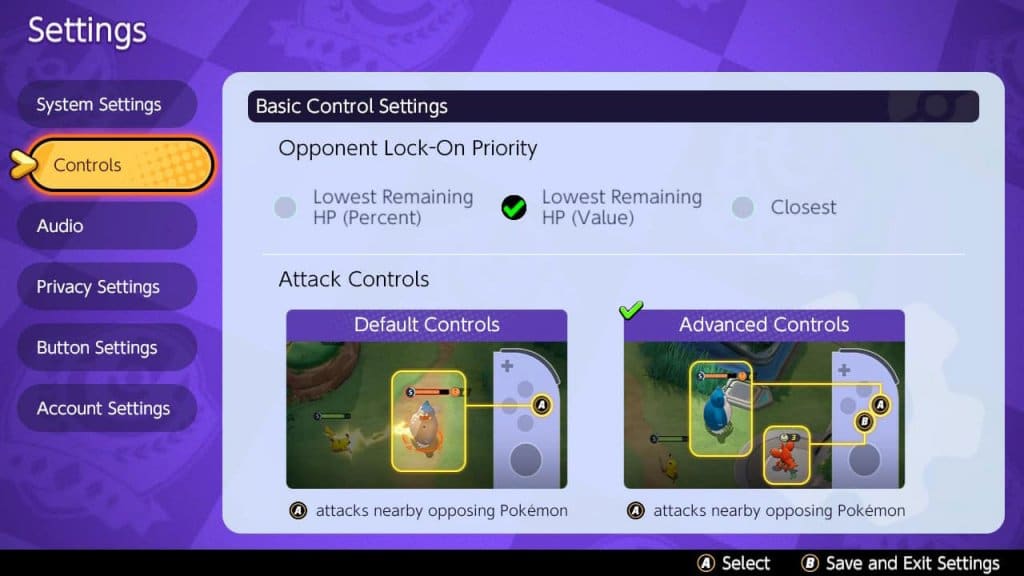
A few notes on this: The lock-on feature may take some time to get used to. Once you do, however, it helps you focus better in team fights and tackle individual targets better. At the same time, the controls for advanced attacks should be mastered so that the wrong target is not aimed at.
There is also a special feature with the automatic basic attacks: These should be switched off as a matter of principle so that they are not attacked automatically by mistake. For junglers or gankers, however, it can help for time management reasons to activate the feature and scour the map for gank opportunities, as the whole process is somewhat automated.
– Minimap Hidden: Low
– Minimap Shown: Mid
– Aim Assist: Sensitivity Assist
– Aim Assist: Valid Distance: Recommended
– Aim Assist: Invalid Distance: Recommended
– Aim Assist Sensitivity: Recommended
Further Adjustments
If you are also not satisfied with the design of the controller layout, you can let off steam with different keybinds in Pokémon Unite. While the default design is fine to play with, some players may find it helpful to experiment with the layout in the button settings and find a combination that works better for them.


