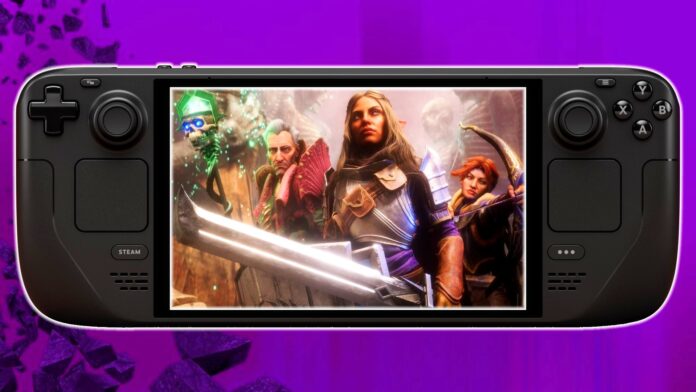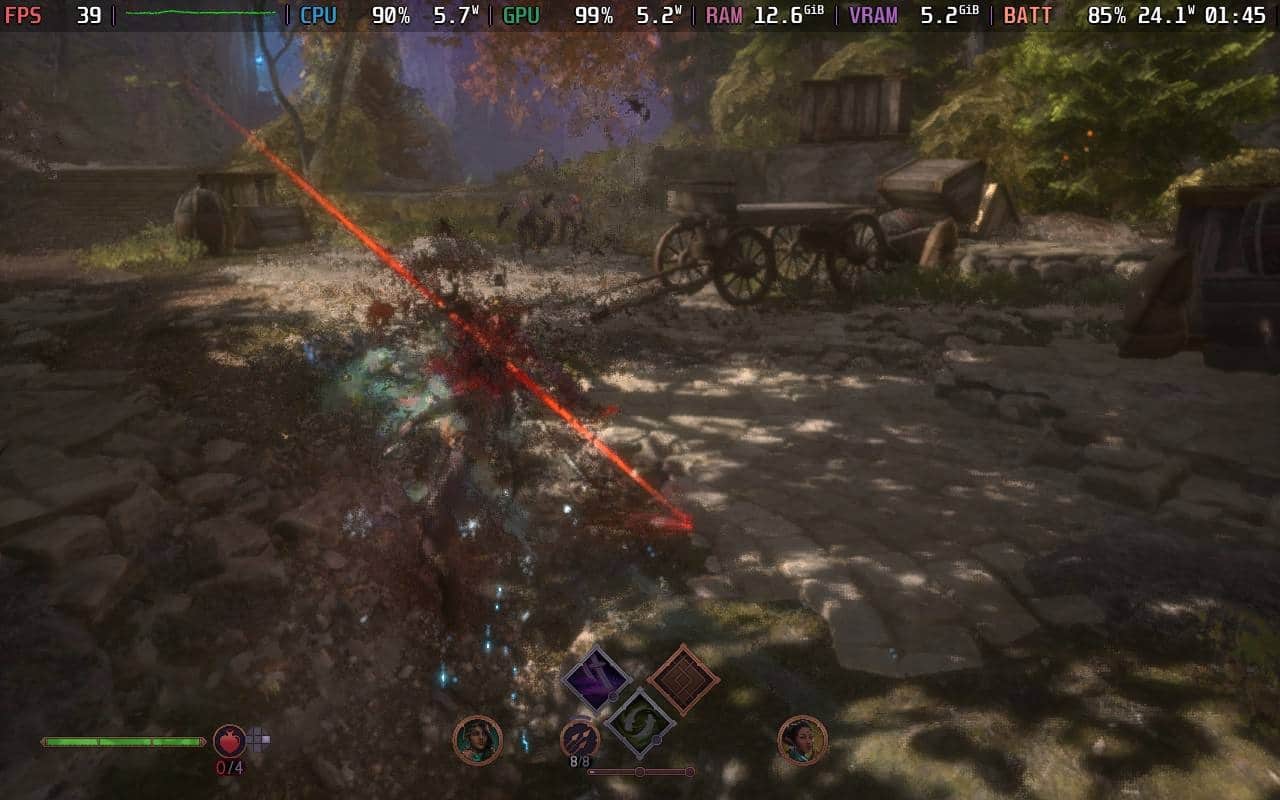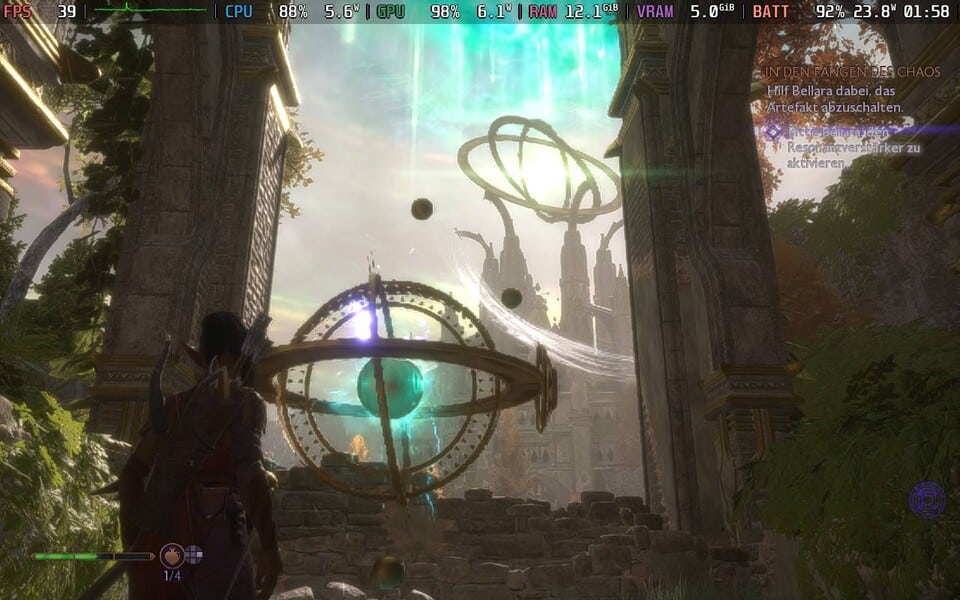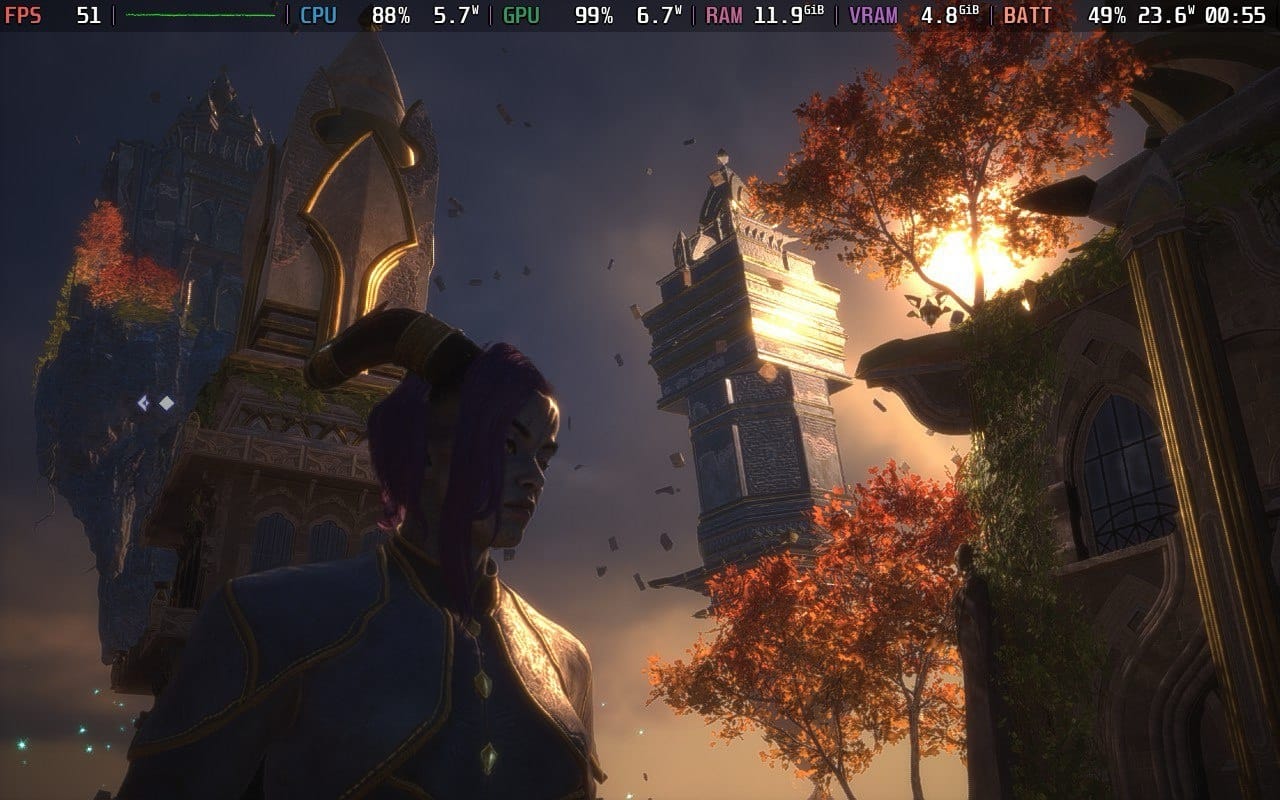Dragon Age: The Veilguard is officially verified for Steam Deck, but you still have to set a few things up to make it not only work well but also look good.
Dragon Age: The Veilguard surprised even before the release with the information that we can play the latest Bioware role-playing game not only on the PC or on the console, but also, according to Bioware, on the Steam Deck. Officially verified for Valve’s handheld, the fantasy blockbuster offers the option of taking Thedas with you on your travels or at least on the couch.
Since Dragon Age on the go (or on the sofa) sounds like a fantastic idea, I grabbed my Steam Deck OLED and checked out how well The Veilguard performs on the portable PC – and what settings you need to have the best experience.
Because you won’t get it without a little effort, I can tell you that right now.
The Basics First: Controls & Cloud Saves
Unlike its predecessors, Dragon Age: The Veilguard is a native Steam app. This means that the game opens immediately on the Steam Deck without you having to deal with the EA Play Launcher or do without Steam achievements, as was the case with Dragon Age: Inquisition.
The controls are also quite convincing. Since they feel more like console or controller controls than classic PC controls anyway, it probably won’t surprise anyone that they also work great on the Steam Deck. The button mapping is very intuitive and will only trip you up if you switch back and forth between the mouse and keyboard in the PC and handheld versions.
The synchronization of the savegames of both versions via cloud also works as it should, so nothing stands in the way of switching should you ever change location.
That’s how well the default settings work
When I started Dragon Age: The Veilguard on the Steam Deck for the first time, I had to swallow hard. The result of the default settings is anything but impressive.
Almost every setting is set to the lowest level to (at least in theory) ensure solid performance. I say in theory
because that was not my experience – at least not before the patch 1.0 released this week
Before this much-needed fix came along, Veilguard couldn’t even manage 30fps consistently with AMD FSR on Ultra Performance when testing various save games. In certain areas of the game, the maximum was 20fps. And I couldn’t even console myself with pretty graphics, because with the standard preset, Dragon Age: The Veilguard looks horribly muddy and blurry.
The latter hasn’t changed with the patch, but at least the performance has. Since 1.0, Veilguard has been running at an average of 45-50fps, depending on the situation and environment. If there are fluctuations, they tend to be upwards rather than downwards.
And here’s the next piece of good news: you don’t have to sacrifice this level of performance if you want better graphics.
I have a few setup tips for you that will not only make Dragon Age: The Veilguard run smoothly on your Steam Deck, but also make it look a lot better than what the default settings have to offer.
At least I assume that you are interested in actually seeing faces and environments and not just pixelated mush.
A little cleanup
My search for the optimal settings for Dragon Age: The Veilguard on the Steam Deck felt like a dive in murky water.
At least there are many customization options in terms of accessibility, interface and gameplay, as well as graphics and performance.
It may be worthwhile for you to take a look at the settings for Accessibility, gameplay and interface on the Steam Deck, as this gives you the option, among other things, to tidy up the screen a bit
This naturally has a positive effect in that you see more of the world when the minimap and other elements are not constantly displayed.
A little cleanup My search for the optimal settings for Dragon Age: The Veilguard on the Steam Deck felt a bit like diving in murky water. At least there are many customization options, both in terms of accessibility, interface and gameplay, as well as for graphics and performance. It may be worth your while to take a look at the accessibility, gameplay and interface settings on the Steam Deck, as this will give you the option, among other things, to tidy up the screen a bit. This naturally has a positive effect in that you see more of the world when the minimap and other elements are not constantly displayed.
Veilguard is very user-friendly when it comes to customizing the gaming experience, which pays off twice on the Steam Deck.
My experiments on my Steam Deck OLED were mainly limited to these categories:
- Display: Display mode, calibration, upscaling
- Graphics: Presets, textures, light and shadow, raytracing, geometry, camera effects
The best settings on the Steam Deck
Since the release, I’ve experimented a lot to get the right balance of performance and graphics. I’m a bit too spoiled by the beautiful PC version and didn’t want to miss out on the visually dense atmosphere of Veilguard when switching to the handheld.
The most important customization I would like to recommend to you is to choose INTEL XESS instead of FSR when upscaling and to switch from Ultra Performance to Performance This small setting has a big impact on the look of the game. Do yourself a favor: Change this – even if you don’t want to change anything else.
With the settings shown in the screenshots, my frame rate (even in the endgame) usually fluctuates between 35 and 55 fps. These are still considerable jumps, but it also depends on whether I’m exploring, fighting, or watching a cutscene – and in which area I’m currently located.
The big exception is the Arlathan Forest. The picturesque home of the Veiljumpers, with its autumnal richness of detail, demands everything from the Steam Deck and often pushes the frames down to below 20. I’ve never gotten over 30fps here, no matter what the settings.
Conclusion
My first impression of Dragon Age: The Veilguard on the Steam Deck triggered nostalgic feelings in me. Not only because I was finally allowed to return to Thedas, but also because the RPG reminded me of a time when I stared spellbound at the CRT monitor of the gaming-unsuitable family PC in the computer room, while my latest video game slowly jerked along because concepts like frame rate or graphics were completely foreign to it and me.
Fortunately, thanks to patch 1.0, this nostalgic trip is a thing of the past at the time of this writing. While I wouldn’t have advised you against the portable PC version before, you would have had to live with many more limitations than you do now.
Sure, neither visually nor in terms of performance does Dragon Age: The Veilguard on the Steam Deck come close to the versions for PC, PS5 or Xbox Series S/X, but it’s still a successful conversion that’s just as fun on a handheld device. In any case, Veilguard will be joining me on a few more train rides.