Steam has a handy function that allows you to share your library with other users. Or vice versa, play games from their collection.
Do you know this? You discover a fantastic game that captivates you for hours. Of course you want to share the experience with your friends – but then you get answers like “I’ll get it on sale”, “It’s too expensive for me” or “Leave me alone with Disco Elysium, Steffi”.
Okay, in the last case I can’t help you either. But instead, I’ll explain how you can easily share your game library with friends and family for free. The function is called Family Sharing on Steam. How does it work and what are the rules of the game?
How to activate Steam Family Sharing
What are the requirements for Family Sharing? You will of course need a Steam account yourself, as well as the person(s) you want to share the library with. Basically, Family Sharing is meant for family members or guests to be able to game on the same devices, but with different accounts.
Family Sharing is a way to share your library with others.
Where do I activate Family Sharing? Simply go to your profile under Steam → Settings → Family → Authorise this computer. You should now see accounts that have already been logged into Steam on your device. You can add or remove a maximum of 5 accounts from your family library via the checkbox.
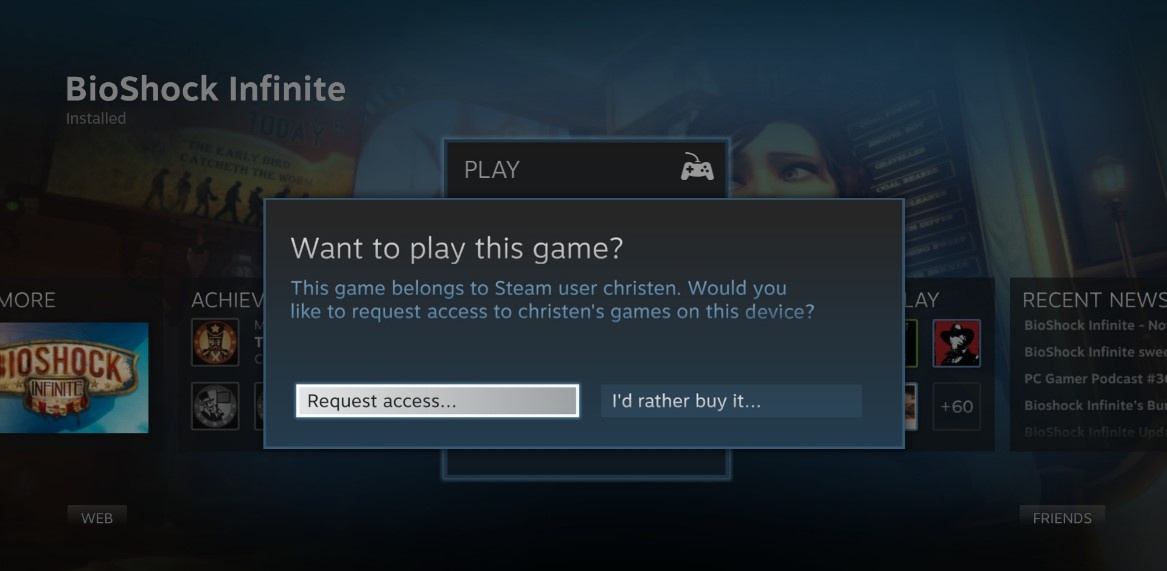
You can also authorise up to 10 devices on which Family Sharing can be activated. Afterwards, the added users can access your library on authorised devices and play all the games in it. However, with a few important restrictions!
What are the rules of Family Sharing?
Always Online: You must be in online mode to access shared libraries (and the games in them).
Only one at a time: The library can only be accessed by one user at a time, so two people can’t play at the same time – even if you’re in front of different games.
Account holder via guest: The person who owns the library can kick a playing guest at any time to access their own library themselves. The guest player then receives a warning message to save the game as soon as possible.
Purchases are account-bound: If you get a game shared and make an in-game purchase in it, it will be attributed to your account, not the owner of the library. However, you will not have access to it if you do not own the game and Family Sharing is disabled.
You want to know which games you spent the most time with in 2022? The Steam review is waiting for you.
Family Sharing Common Mistakes
- Friend does not appear in the list: This can usually be solved by you and the person logging into Steam on the same device. The next time you try, you should see the name.
- Single game does not show up: Some games cannot be shared via Steam because they require a third-party account, for example with Ubisoft or EA. It may also be that the game you are looking for is not available in your region – such blocks cannot be circumvented with Family Sharing. Even free games do not end up in shared libraries. They don’t have to.
- Shared library does not appear: This is usually because the device has not been authorised. Read above to find out how. Or the owner is playing himself, in which case the games cannot be started either.
- Family Sharing cannot be set up: Steam Guard must be activated for the profiles involved for Family Sharing to work. You can check this in Steam → Settings → Account → Manage Steam Guard account security.
Although Steam is used by many people on an almost daily basis, some functions are not so easy to understand. For example, what exactly do the trading cards do?


